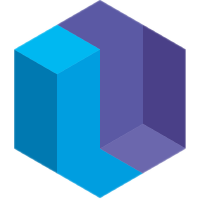Quickstart
This guide will give you a quick introduction to Eve by making a simple web app in just a few minutes.
Getting Eve Running
Before you start with this tutorial, please follow the installation and usage instructions, which will get you running Eve programs on your machine. In the eve-starter directory, you can launch the Program Switcher:
npm start
You’ll see a list of Eve programs in your browser; select quickstart.eve in the program switcher, and use your favorite editor to open quickstart.eve so we can edit the program.
The Basics
Let’s start with the most basic example of Eve. Put this whole block, with the set of backticks (```) included, into the quickstart.eve file, then refresh your browser page where it’s running.
```
commit
[#ui/div text: "My Quickstart App"]
```
We want our web app to be laid out nicely with a logo, a navigation bar, and a content area. To do that, add this whole block into the quickstart file right after the other block you already wrote, and refresh the browser page again.
```
commit
[#ui/div #qs-wrapper children:
[#ui/div #qs-logo]
[#ui/div #qs-nav-bar]
[#ui/div #qs-contents]]
```
Eve will take tags like the #qs- tags and add them as classes to the divs, which already have a little premade CSS to help see what we’re doing. The Eve logo is already set in the CSS for the class qs-logo, but next we need to add some pages to our nav bar and give each page some content.
Pages for the Web App
We can easily add a list of the pages we want for our app. These records alone don’t add anything to the browser, they just create a list that’s easy to change later.
```
commit
[#page name: "Home" sort: 1]
[#page name: "Counter" sort: 2]
[#page name: "Clock" sort: 3]
```
Adding buttons to the Nav Bar
To actually make the list of pages appear somewhere, we need to write a block that first looks for our pages, then adds them into the browser.
```
search
page = [#page name sort]
nav-bar = [#ui/div #qs-nav-bar]
commit
nav-bar.children += [#ui/div #qs-nav-btn page text: name sort]
```
By making a button for each page from the list, it’s easy to add more pages later. For now though, we’re going to focus on the Home page. The first step is to make a special record to keep track of which page we’re looking at.
Starting Page
```
commit
[#app page: "Home"]
```
This makes Home the default starting location. Now that we’re looking at Home, we can add some content to it.
Home Page
```
search
[#app page: "Home"]
view = [#qs-contents]
bind
view.children += ([#ui/div text: "This is the Eve Quickstart app! Choose a link above to see some of the things Eve can do."],
[#ui/img #qs-flappy src:"http://i.imgur.com/sp68LtM.gif"])
```
Navigation
The last thing to do is make the nav bar links switch which page the app is showing.
```
search
click = [#html/event/click element:[#ui/div #qs-nav-btn page]]
view = [#app]
commit
view.page := page.name
```
Next steps
There’s no content on the other pages yet, but it works the same way as the content we made for Home - the framework is there for you to add or modify any pages you like. To keep following the tutorials, check out how to build a counter or draw a clock. Have fun!